Registering your license
This section does not apply to the Mac App Store edition of DaisyDisk, because the latter uses Apple’s own DRM system.
Free trial mode
Until registered, DaisyDisk runs in the free trial mode, with limited functionality. Registration immediately unlocks all functions and removes registration reminders.
Registering your DaisyDisk License
After you purchase the license in our online store, you will receive the link to your license. The easiest way to register is just to click that link, provided that you have downloaded and unzipped the DaisyDisk app first (otherwise the link will not work).
If for some reason the automatic link did not work, you can always register manually. Go to the DaisyDisk > Registration… menu and enter your registration information into the form. No need to type, just copy & paste both registration name and the key from the registration letter you’ve received.
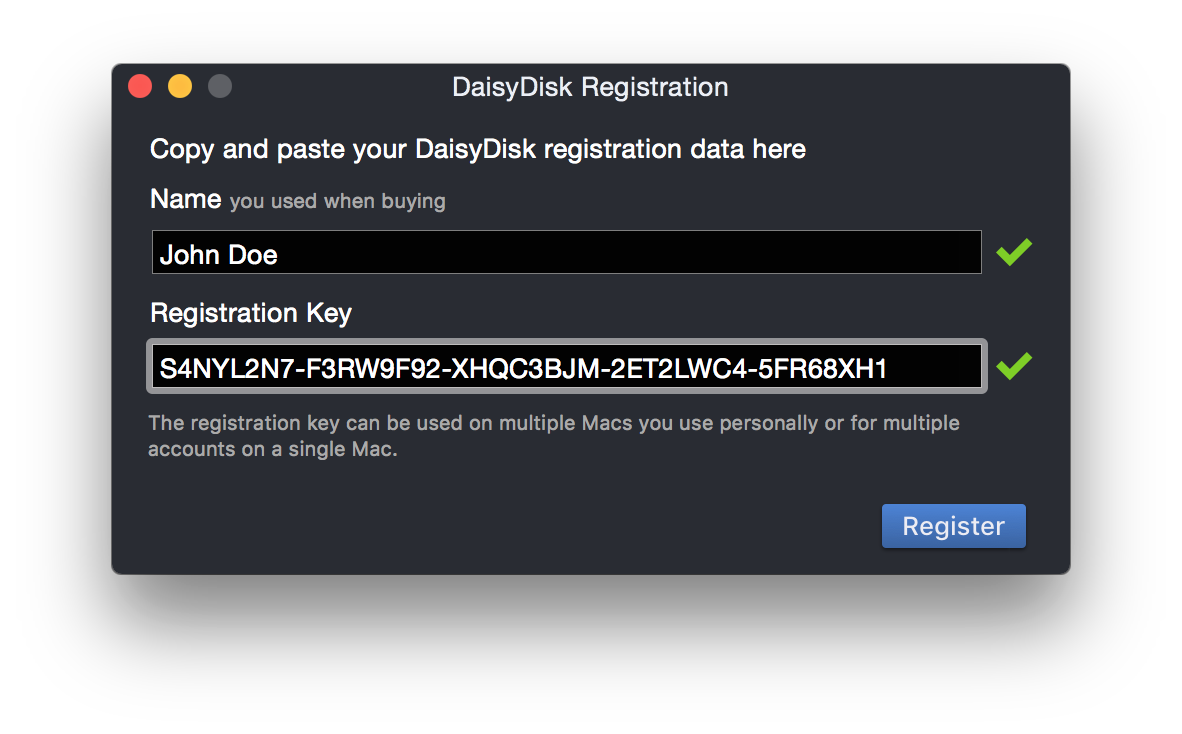
After your registration data are accepted (see those cute green checkmarks?), click Register to complete.
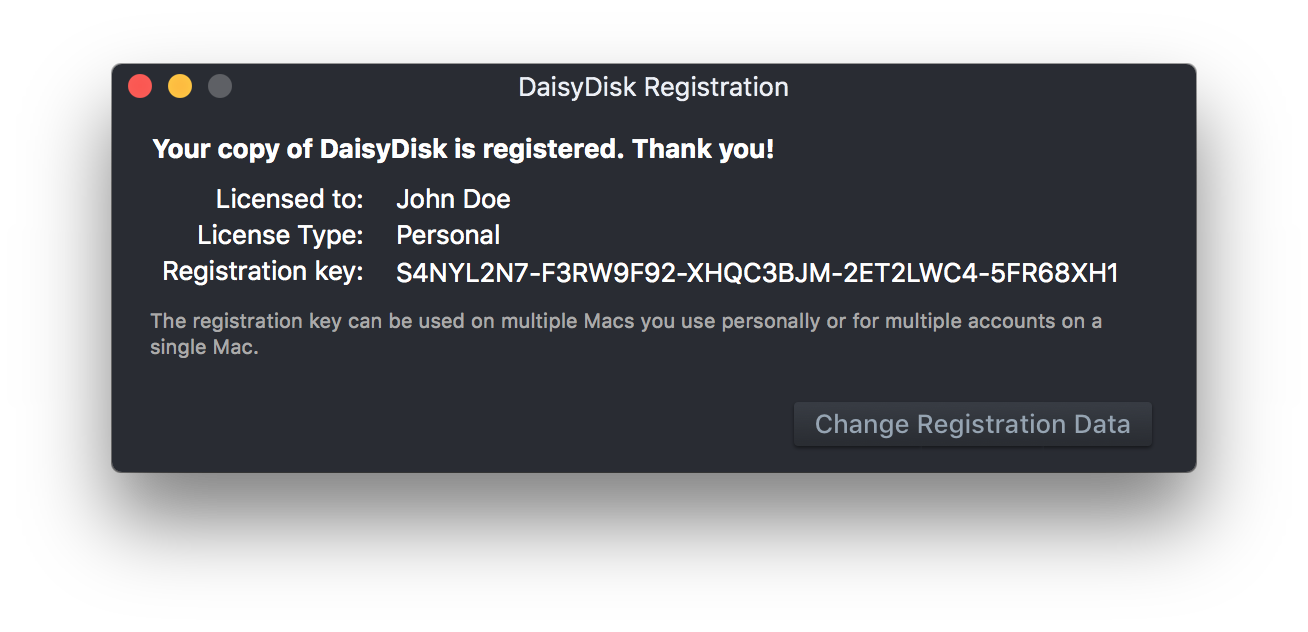
Unregistering
If you ever need to reset your DaisyDisk license, clear both the Name and Registration Key fields in the Registration dialog and click the Use Unlicensed button to confirm.
Automatic registration by detection of Mac App Store purchase
If you have previously purchased DaisyDisk in the Mac App Store then the stand-alone edition of DaisyDisk will detect your purchase and become registered even without a license key. After this automatic registration happens, it’s safe to delete the Mac App Store edition of DaisyDisk.
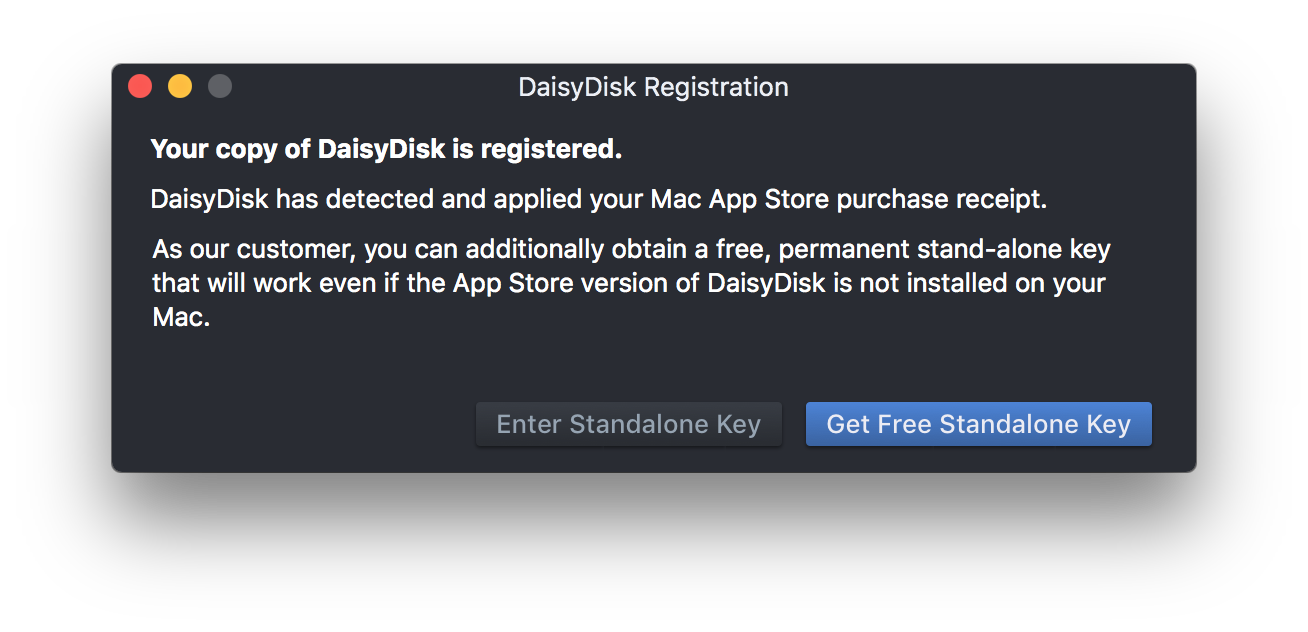
Note that this automatic registration will only work if the Mac App Store edition of DaisyDisk has been installed on your Mac. On a new Mac, or after a clean reinstallation of the macOS, you will first have to reinstall DaisyDisk from the Mac App Store. To avoid this inconvenience, we recommend our Mac App Store customers to obtain a free permanent stand-alone license.
See also DaisyDisk EULA for more detail on the terms of the license.